 Follow @mickyroudy
Follow @mickyroudy
 Controls in VB2010 are useful tools that can be placed in the form to perform various tasks. They are used to create many kinds of Windows applications. The diagram on the right is the Toolbox that contains the controls of VB2010. They are categorized into Common Controls, Containers, Menus, Toolbars, Data, Components, Printings and Dialogs. At the moment, we will focus on the common controls. Some of the most used common controls are Button, Label, ComboBox, ListBox, PictureBox, TextBox etc.
Controls in VB2010 are useful tools that can be placed in the form to perform various tasks. They are used to create many kinds of Windows applications. The diagram on the right is the Toolbox that contains the controls of VB2010. They are categorized into Common Controls, Containers, Menus, Toolbars, Data, Components, Printings and Dialogs. At the moment, we will focus on the common controls. Some of the most used common controls are Button, Label, ComboBox, ListBox, PictureBox, TextBox etc.To insert a control into your form, you just need to drag the control and drop it into the form. You can reposition and resize it as you like. Lets examine a few programs that made use of Button, Label, TextBox , ListBox and PictureBox . You don't have to worry so much about the code because I will explain the program syntax as you progress to later lessons.
 |
When you click on the Toolbox tab, the common controls Toolbox will appear.
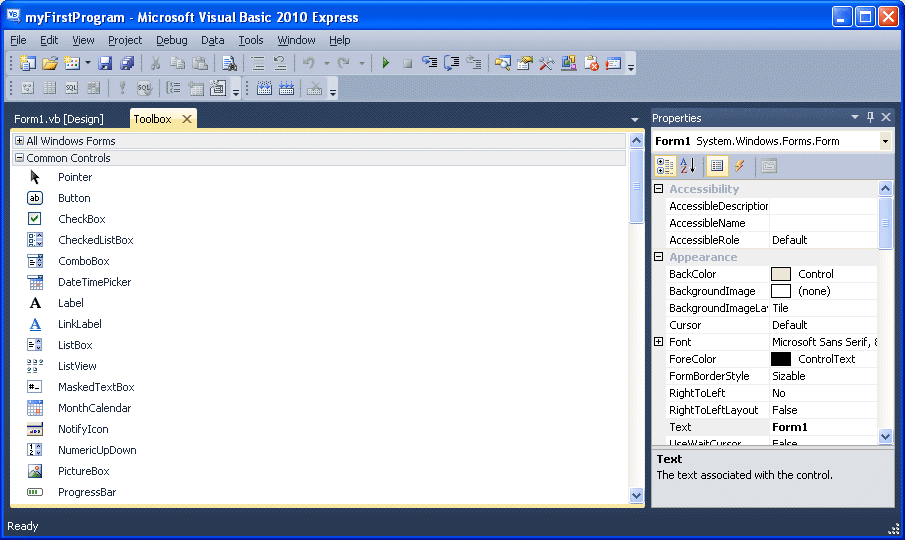
2.1 Creating your first programTo create your first program, drag the button control into the form, and change its default Text Button1 to OK in the properties window, the word OK will appear on the button in the form, as shown below:
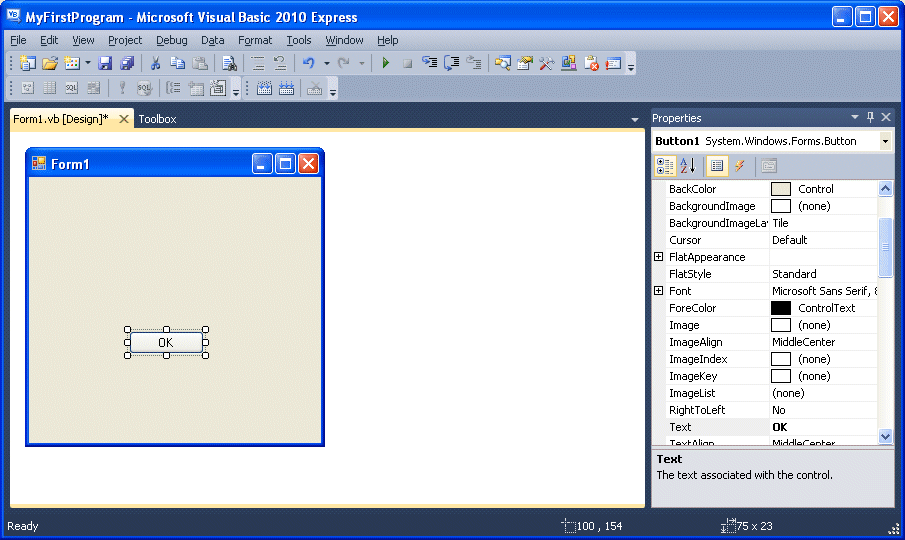
Now click on the OK button and the code window appears. Enter the code as follows:
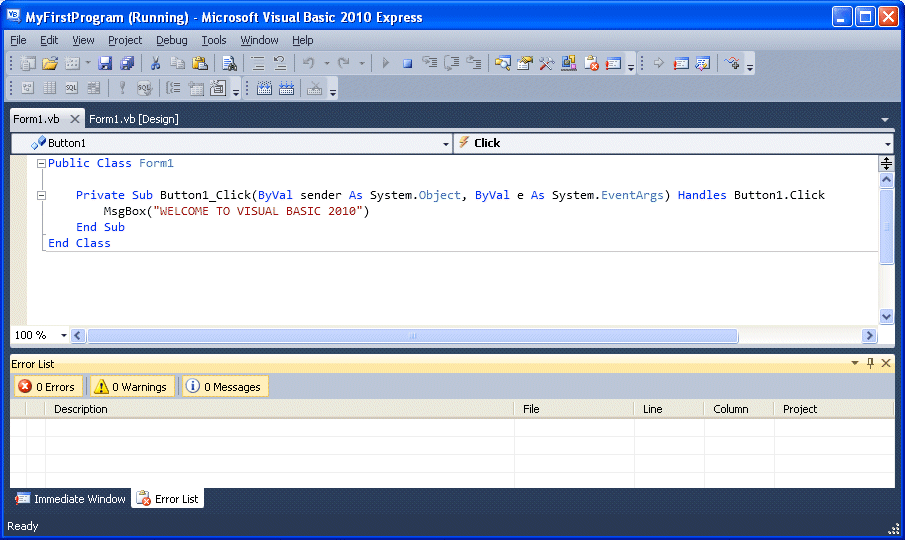
When you run the the program and click on the OK button, a dialog box will appear and display the "WELCOME TO VISUAL BASIC 2010" message,as shown below:
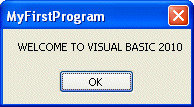
There you are, you have created your first VB2010 program.
2.2 Using the Text BoxNext I will show you how to create a simple calculator that adds two numbers using the TextBox control. In this program, you insert two textboxes , three labels and one button. The two textboxes are for the users to enter two numbers, one label is to display the addition operator and the other label is to display the equal sign. The last label is to display the answer. Now change the label on the button to Calculate,then click on this button and enter the following code:
Private Sub Button1_Click(ByVal sender As System.Object, ByVal e As System.EventArgs) Handles Button1.Click
Dim num1, num2, product As Single
num1 = TextBox1.Text
num2 = TextBox2.Text
product = num1 + num2
Label1.Text = product
End Sub
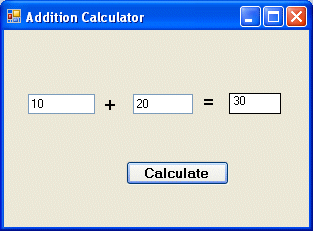
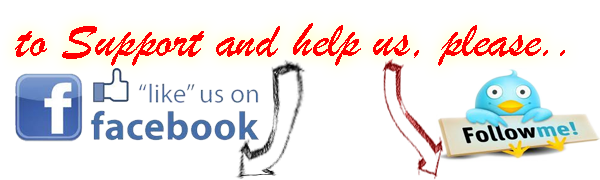
 Follow @mickyroudy
Follow @mickyroudy





